How to Register for Compliance Check for Section 206AB and Section 206CCA
Finance Act, 2021 has provided for a higher rate of deduction or collection of tax (TDS/TCS) for non-filer of income-tax returns.
Effective from 1-7-2021, the tax will be deducted (TDS) at a higher rate for non-filers of return of income whose aggregate amount of tax deducted or collected exceeds Rs. 50,000 referred to as a ‘specified person’ in the law. This is provided in section 206AB of the Income Tax Act, 1961 (“Act”).
A similar provision is inserted in the statute as section 206CCA for tax collection at source (TCS) at a higher rate than the prescribed rates of TCS for a ‘specified person’ who is a non-filer of return of income for the preceding two assessment years and his aggregate amount of TCS exceeds Rs. 50,000 in each of these two assessment years.
It is further provided that in case of non-availability of PAN then rate of TDS as per section 206AA or rate of TDS as per section 206AB whichever is higher shall prevail.
Finance Act, 2022 has amended the provisions of section 206AB and section 206CCA to reduce the two assessment years requirement to one assessment year. The amended definition of ‘specified person’ provides that “specified person” means a person who has not filed its return of income for the assessment year relevant to the previous year immediately preceding the financial year in which tax is to be deducted or collected, as the case may be, and the amount of tax collected and deducted at source is Rs. 50,000 or more in the said previous year.
For example, if tax is required to be deducted in the financial year 2022-23, then the deductee must have filed his return of income for the assessment year 2021-22, being the assessment year immediately preceding the financial year 2022-23. If the deductee did not file the return of income for AY 2021-22 and if his TDS/TCS was more than Rs. 50,000 in AY 2021-22, he shall become a ‘specified person’ in FY 2022-23.
In order to comply with the provision of section 206AB and section 206CCA and to ease the work of the deductors to identify non-filers of ITRs of specified persons, CBDT has provided ITR Filing Compliance Checking Tool for Section 206AB and Section 206CCA on its Reporting Portal.
In view of the above, Income Tax Department has facilitated a new functionality “Compliance Check for Section 206AB & 206CCA” to facilitate tax deductors/collectors to verify if a person is a “Specified Person” as per section 206AB & 206CCA. This functionality is made available through Reporting Portal of Income-tax Department.
Overview of Compliance Check tool
“Compliance Check for Section 206AB & 206CCA” functionality enables tax deductors/collectors to verify if a person is a “Specified Person” as defined in Section 206AB & 206CCA. This functionality is available to the Principal Officers of the registered TAN at the home page of Reporting Portal (After Login).
Directorate of Systems vide Notification No. 1 of 2021 dated 22.06.2021 notifies the procedure for using the Compliance Check functionality for Section 206AB and Section 206CCA on the Reporting Portal of the income-tax department.
Further, CBDT issued a Circular No. 11/2021 on 21.06.2021 regarding use of functionality under section 206AB and 206CCA and prescribed the guidelines for implementation of Compliance Check facilitates for the tax deductors/collectors to verify if a person is a “Specified Person” for the purpose of deduction of a higher rate of TDS/TCS under section 206AB and section 206CCA in case of non-filing of return of income.
In order to online check the details of non-filers for section 206AB/206CCA, the deductor has to register on the Reporting Portal of the income-tax department. In this article, the step-by-step process of online registration to use the Compliance Check facilitates is discussed.
Step 1: Visit the Reporting Portal of the income-tax department by clicking this link.
Step 2: On the landing page, click on the ‘Register’ button in the left-hand corner of the portal. New users need to click on the ‘Register’ button. After successful registration, a user needs to click on the ‘Login’ button.
Step 3: On clicking the ‘Register’ button, the user will be redirected to income-tax e-filing portal. On the e-filing portal, Click on Login Button on the right hand top corner. The user will be prompted for filling User ID.
Normally, for filing ITR, PAN is filled in the space provided for the User ID. In this case, the user needs to fill the TAN (Tax Deduction Account Number) [and not the PAN].
Note: The process of registration of TAN on e-filing portal is not discussed in this article. It is assumed that the user is already registered with TAN on the e-filing portal.
After filling the TAN (User-ID) and the password, the user will land on the following page.
Step 4: On the landing page, click on the menu: Pending Actions>Reporting Portal.
Step 5: The user will be redirected to the reporting portal for registration to use the compliance tool functionality under section 206AB/206CCA.
Step 6: User needs to select ‘New Registration’ and click ‘Continue’. The user will be redirected to a new page. In the mnandatory Field ‘Form type’ select ‘Compliance Check (Tax Deductor & Collector)’.
Once the use selects the ‘Form type’, the next mandatory field namely, ‘Entity Category’ will come automatically. In the given example, the taxpayer is a company, so the ‘Entity Categaory’ is automatically filled as ‘Company’. This field is not editable.
Click on the ‘Next’ button.
Step 7: A form to fill in the entity details will appear on the screen. In the form, the fields - ‘Entity Name’ and the ‘Entity PAN’ will be prefilled and is not editable. The user needs to field the address of the entity.
Click on the button ‘Add Principal Officer’.
Step 8: A form to fill in the details of the ‘Principal Officer’ of the entity will open.
The field ‘Authorized Person Type’ will be pre-filled as ‘Principal Officer’. One should note that the PAN of the Principal Officer as filled in this form will be the User-ID to login to the reporting portal to use the tool compliance check for deductors under section 206AB and section 206CCA.
Once the PAN of the Principal Officer is filled, the name, designation and address will be prefilled. The user needs to fill the other fields.
One should note that the email ID and the mobile number given in this form will be used for the recovery of the password in case the login password is forgotten.
Further, any communication from the portal will be communicated to this email ID and mobile including the message of successful registration. The temporary password to log in to the portal will also come in this email ID.
On clicking the ‘Preview’ button, the entity details and the Principal Officer details will be shown.
Note:
Who is Principal Officer?
As per Explanation 2 to Rule 114E of the Income-Tax Rules, "Principal Officer" means an officer designated by the reporting person referred to in the Table in sub-rule (2) and in sub-rule (5A). This is the requirement of Rule 114E(6).
The ‘Preview’ screen:
Click on the ‘Close’ button to exit from the preview screen and return to the main screen.
Step 9: Click on the ‘Submit’ button to complete the registration process.
On successful submission, the following message will appear on the screen.
This completes the registration process on the reporting portal for using the compliance tool under section 206AB and section 206CCA.
Thereafter, the user needs to complete the login process which needs to reset the password on the reporting portal.
Setting up Login Password
After completing the registration on the reporting portal, an email with the following login details will come in the email ID of the Principal Officer (as mentioned in Step 8 above)-
ITDREIN: xxxx
Authorised Person Type: Principal Officer
Login Id: [PAN]
Temporary Password: xxxxxx
Please change the password upon first login.
The user should open the reporting portal using the link given in Step 1 above. Then the user shall follow the following steps.
Step 1: On the landing page, the user shall, this time, click on the ‘Login’ button.
Step 2: The user shall fill in the PAN of the Principal Officer ( see Step 8 above) and the Temporary Password received on the email ID.
The system will prompt the user to change the password.
In case the user is unable to login with the Temporary Password, then the user shall use the ‘Forgot Password’ option.
Step 3: Forgot Password: Click on the ‘Forgot Password’. The user will be prompted to fill the PAN (of the Principal Officer) and needs to select an option. In the option, select ‘Using OTP’.
Click on ‘Continue’.
Step 4: The new page will show the email ID and the mobile number of the Principal Officer as filled in Step 8 discussed above.
The user will need to select a row in which the OTP is needed. In this case, three rows are shown. In your case, only one row may be shown.
Click on ‘Send OTP’.
Step 5: The OTP will come on the mobile number as well as on the email ID. It's a four-digit pin. Both the OTP (in email and mobile) will be the same and hence can be accessed from any mode.
Enter the OTP. Click on the ‘Validate’ button to reset the password.
Step 6: User will be required to fill in the new password. Retype the same password in the ‘Confirm Password’ and click on ‘Submit’.
This will complete the setting up of the login password.
The user can open the reporting portal and then click on the ‘Login’ button. In the user ID, fill the PAN of the Principal Officer and in the password, fill the new password so reset as above.
After Login into the Reporting Portal and How to use ‘Compliance Check for Section 206AB & 206CCA’
After successful login into the reporting portal, the following screen will appear.
The user needs to select ‘Compliance Check (Tax deductor & Collector)’ in the Form type. Select the ITDREIN from the combo box. This ITDREIN was earlier communicated to the user in the email ID immediately after completing the registration and discussed above.
Step 1: Clcik on ‘Proceed’. Select ‘Principal Officer’ in the ‘Authorization Person Type’.
Step 2: Click on ‘Proceed’. The main Utility or Compliance checking tool page will open.
Step 3: The ‘Compliance Check for Section 206AB & 206CCA’ tool is on the left-hand side of the web page. Click on the hyperlink over the ‘Compliance Check for Section 206AB & 206CCA’. The PAN Search for ‘Single’ and ‘Bulk’ PAN page will open.
Step 4: If Single PAN needs to be searched, then fill in the PAN, captcha code and then click ‘Search’. The result will be displayed with specific information on whether the searched PAN is a specified person or not under section 206AB/206CCA.
If ‘No’ comes under the column ‘Specified person u/s 206AB & 206CCA’ then the searched person is a filer and the normal rate of TDS will apply. If it is ‘Yes’ then a higher rate of TDS shall apply.
The details can be downloaded in PDF also by clicking on the PDF icon appearing on the right-hand side of the web page above the column ‘Specified person u/s 206AB & 206CCA’.
Step 5: If more than one PAN needs to be searched, then click on the tab ‘Bulk search’.
The user needs to download the CSV template file. In the first column of the CSV file, from Cell A2, fill the PANs and save the file. Up to 10,000 PANs can be searched in one CSV file.
Upload the filled CSV file with the help of ‘Upload CSV’.
Step 6: On clicking the ‘Upload CSV’ button, the user will be asked to select the file. Click on the ‘Choose File’ button to browse and select the CSV file.
Step 7: Click on the ‘Submit’ Button.
Step 8: After Clicking the ‘Submit’ button, the user will be shown a success message with a ‘Request ID’. The ‘Status’ column will show ‘Uploaded’. The ‘Records’ column will show how many PANs are there in the CSV file so uploaded.
Step 9: Click on the ‘Refresh’ button to check the ‘status’.One may log out and log in after a while to check the status of the report.
After re-login, the user needs to navigate through the same steps as stated above to reach at the ‘Bulk PAN’ page. First click on ‘Compliance Check for Section 206AB & 206CCA’ on the left sidebar and then click on Bulk Search.
Step 10: Once the ‘Available’ is shown under the ‘Status’ column, the user can download the CSV file to check the non-filers within the meaning of section 206AB and section 206CCA.
Step 11: Once can log out from the portal by clicking the ‘Log out’ on the top right corner of the web page.
Overview of Output Result
The PDF, as well as CSV file, will provide the following outputs-
Financial Year: Current Financial Year
PAN: As provided in the input.
Name: Masked name of the Person (as per PAN).
PAN Allotment date: Date of allotment of PAN.
PAN-Aadhaar Link Status: Status of PAN-Aadhaar linking for individual PAN holders as on date. The response options are Linked (PAN and Aadhaar are linked), Not Linked (PAN & Aadhaar are not linked), Exempt (PAN is exempted from PAN-Aadhaar linking requirements as per Department of Revenue Notification No. 37/2017 dated 11th May 2017) or Not-Applicable (PAN belongs to non-individual person).
Specified Person u/s 206AB & 206CCA: The response options are Yes (PAN is a specified person as per section 206AB/206CCA as on date) or No (PAN is not a specified person as per section 206AB/206CCA as on date).
The output will also provide the date on which the “Specified Person” status as per sections 206AB and 206CCA is determined.
This completes the registration process on the reporting portal and the guide to use the Compliance Check tool for Section 206AB & 206CCA.
The Quick Reference Guide issued by the Income-tax Department on Compliance Check for Section 206AB & 206CCA is also attached to this article and is available for download for the perusal of the readers.
Download the Quick Reference Guide Version 1.0 (June 2021) in PDF issued by the Income-tax Department on Compliance Check for Section 206AB & 206CCA
Other articles on Section 206AB:
Section 206AB: Higher Rate of TDS for Non-filers of Return of Income (ITR)
Clarification for use of functionality under section 206AB and 206CCA
CBDT Circular on Implementation of Section 206AB and Section 206CCA for non-filers
CBDT Issues Order to Launch Compliance Check Functionality for Section 206AB & 206CCA
How to online Register for Compliance Check for Section 206AB and Section 206CCA on Reporting Portal


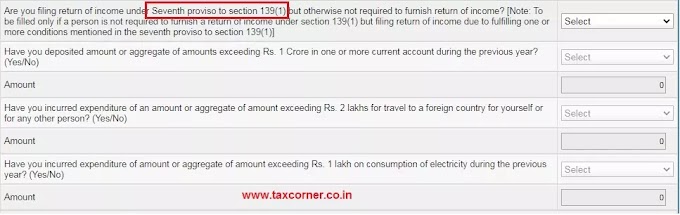

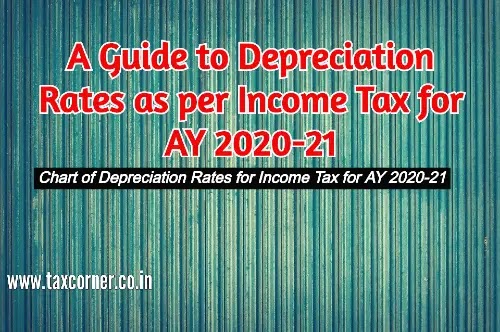

0 Comments