The Income-tax Department has released a new functionality “Compliance Check for Section 206AB & 206CCA” on the Reporting Portal which will be available to all the tax deductors and tax collectors to check the income-tax return filing status and to verify if a person is a “Specified Person” as defined in Section 206AB & 206CCA or not.
The non-filers can be verified for a single PAN as well as a deductor/collector can verify multiple PANs in bulk mode.
The Principal Director General of Income-tax (Systems) has notified the procedure and format for providing the information on applicability of section 206AB/206CCA to the deductees/collectees.
Now a tax deductor/collector can check whether the deductee/collectee has filed his ITR or not. This functionality is made available through the reporting portal of the Income-tax Department.
Salient features of the functionality are as under:
1. Using ‘Compliance Check for Section 206AB & 206CCA’ Functionality
The Principal Officers of registered tax deductors or collectors can verify if any person (PAN) is a “Specified Person” as defined in Section 206AB & 206CCA, by searching the PAN(s) through the following two modes:
PAN Search: To verify for single PAN
Bulk Search: To verify for PANs in bulk
The ‘PAN Search’ tab under Compliance Check for Section 206AB & 206CCA functionality is used for checking a single PAN. In this mode, enter a valid PAN & captcha code and then click Search.
The result for the single PAN will be shown. It will show whether the PAN holder is a specified person or not as per section 206AB/206CCA.
If the answer is given as ‘Yes’, it means section 206AB is applicable to the PAN holder and accordingly a higher rate of TDS shall apply.
On the contrary, if the answer is ‘No’, then section 206AB will not apply and the tax will be deducted as per normal rates.
In case of ‘Bulk Search’ of PANs, the user has to download a CSV template from the portal and PAN shall be required to be filled in the CSV file. At a time, a maximum of 10,000 PANs can be checked. The filled in CSV file needs to be uploaded on the portal.
After the CSV file is processed by the system, the same will be available for download through a download link which shall remain valid for 24 hours only.
There is a limit to upload PANs in one CSV file is 10,000.
The result for each PAN will be shown. It will show whether the PAN holder is a specified person or not as per section 206AB/206CCA.
If the answer is given as ‘Yes’, it means section 206AB is applicable to the PAN holder and accordingly a higher rate of TDS shall apply.
On the contrary, if the answer is ‘No’, then section 206AB will not apply and the tax will be deducted as per normal rates.
2. Registration
The above PAN checking facility is available to a registered user only. Principal Officers of tax deductors & collectors who are registered with the Reporting Portal through TAN can use the functionality “Compliance Check for Section 206AB & 206CCA”.
3. Accessing ‘Compliance Check for Section 206AB & 206CCA’Functionality
One needs to log in to the reporting portal and select Form type as Compliance Check (Tax Deductor & Collector) and associated ITDREINs.
Compliance Check for Section 206AB & 206CCA - FAQs
Directorate of Income Tax (Systems)
Compliance Check for Section 206AB & 206CCA
(Reporting Portal)
Frequently Asked Questions (FAQs)
Version 1.0 (June 2021)
Compliance Check for Section 206AB & 206CCA
1.1 Legal Framework
1.2 Registration
1.3 Accessing ‘Compliance Check for Section 206AB & 206CCA’ Functionality
1.4 Using ‘Compliance Check for Section 206AB & 206CCA’ Functionality
1.1 Legal Framework
1.2 Registration
1.3 Accessing ‘Compliance Check for Section 206AB & 206CCA’ Functionality
1.4 Using ‘Compliance Check for Section 206AB & 206CCA’ Functionality
Download pdf version of Compliance Check for Section 206AB & 206CCA - FAQs issued by Directorate of Income Tax (Systems)
Compliance Check for Section 206AB & 206CCA - Quick Reference Guide
Compliance Check for Section 206AB & 206CCA
Quick Reference Guide Version 1.0 (June 2021)
Background
Via Finance Act 2021, Section 206AB and 206CCA are inserted in the Income-tax Act,1961 (effective from 1st July 2021). These sections impose a higher TDS/TCS rate on the “Specified Persons”, as defined in the new sections.
In view of the above, Income Tax Department has facilitated a new functionality “Compliance Check for Section 206AB & 206CCA” to facilitate tax deductors/collectors to verify if a person is a “Specified Person” as per section 206AB & 206CCA. This functionality is made available through the Reporting Portal of the Income-tax Department (https://report.insight.gov.in).
Overview
“Compliance Check for Section 206AB & 206CCA” functionality enables tax deductors/collectors to verify if a person is a “Specified Person” as defined in Section 206AB & 206CCA. This functionality is available to the Principal Officers of the registered TAN at the home page of Reporting Portal (After Login).
Registration of Tax Deductors/Collectors on Reporting Portal
To access the “Compliance Check for Section 206AB & 206CCA” functionality, tax deductors/collectors need to register through TAN on the Reporting Portal of Income-tax Department. Following steps may be followed for registration of TAN on reporting portal,
Step: 1 Go to Reporting Portal at URL https://report.insight.gov.in.
Step: 2 On the left sidebar of the Reporting Portal homepage, click on Register button.
Step: 3 User is redirected to the e-filing login page. Or
Step:4 Directly navigated to e-filing portal through http://www.incometax.gov.in/
Step: 5 Log in to e-filing using e-filing login credential of TAN.
Step: 6 Under “Pending Actions”, select “Reporting Portal”.
Step: 7 After being redirected to the Reporting portal, select New Registration option and click Continue.
Step: 8 On the next screen, select the Form type as Compliance Check (Tax Deductor & Collector). The Entity Category will be displayed based on the category in which TAN is registered at e-filing. Click Continue to navigate to entity details page.
Step: 9 Enter relevant entity details on entity details page and click on “Add Principal Officer” button to add Principal Officer.
Step: 10 Enter Principal Officer details on the Principal Officer Details page.
Step: 11 If more users such as Nodal Officer, Alternate Nodal Officer and other users are to be registered at this instance, adding the details of such users can be continued, otherwise the same can be done after registration also.
Step: 12 Click on Preview button to view the entered entity and principal officer details.
Step: 13 Click on Submit button to submit the registration request.
Step: 14 Acknowledgement receipt of registration request is provided through portal and the same will also be shared through an email notification to the Principal Officer.
Step: 15 Once the registration request is approved by Income tax Department, email notification will be shared with the Principal Officer along with ITDREIN details and login credentials.
Accessing the functionality on Reporting Portal – by Principal Officer
Step: 1 Go to Reporting Portal at URL https://report.insight.gov.in.
Step: 2 On the left sidebar of the Reporting Portal homepage, click the Login button.
Step: 3 Enter the required details (of Principal Officer) in the respective fields (PAN and Password as received in the email or updated password) and click Login to continue.
Step: 4 If Principal Officer’s PAN is registered for multiple Forms & ITDREIN, he/she needs to select Form type as Compliance Check (Tax Deductor & Collector) and associated ITDREINs from the drop-down.
Step: 5 After successfully logging in, the home page of Reporting Portal appears.
Step: 6 Click on Compliance Check for Section 206AB & 206CCA link provided as shortcut on left panel.
Compliance Check for Section 206AB & 206CCA
Upon clicking Compliance Check for Section 206AB & 206CCA at home page, the compliance check functionality page appears. Through the functionality, tax deductors or collectors can verify if any person (PAN) is a “Specified Person” as defined in Section 206AB & 206CCA.
The same can be done in two modes:
● PAN Search: To verify for single PAN
● Bulk Search: To verify for PANs in bulk
PAN Search (Single PAN Search)
Step 1: Select PAN Search tab under Compliance Check for Section 206AB & 206CCA functionality.
Step 2: Enter valid PAN & captcha code and click Search.
Following Output result will be displayed upon entering a valid PAN & captcha code. Output result will not be shown if Invalid PAN is entered.
Output Result-
● Financial Year: Current Financial Year
● PAN: As provided in the input.
● Name: Masked name of the Person (as per PAN).
● PAN Allotment date: Date of allotment of PAN.
● PAN-Aadhaar Link Status: Status of PAN-Aadhaar linking for individual PAN holders as on date. The response options are Linked (PAN and Aadhaar are linked), Not Linked (PAN & Aadhaar are not linked), Exempt (PAN is exempted from PAN-Aadhaar linking requirements as per Department of Revenue Notification No. 37/2017 dated 11th May 2017) or Not-Applicable (PAN belongs to non-individual person).
● Specified Person u/s 206AB & 206CCA: The response options are Yes (PAN is a specified person as per section 206AB/206CCA as on date) or No (PAN is not a specified person as per section 206AB/206CCA as on date).
Output will also provide the date on which the “Specified Person” status as per section 206AB and 206CCA is determined.
Step 3: Click PDF icon to download the details in PDF format.
Bulk Search
Step 1: Select “Bulk Search” tab.
Step 2: Download the CSV Template by clicking on “Download CSV template” button.
Step 3: Fill the CSV with PANs for which “Specified Person” status is required. (Provided PANs should be valid PANs and count of PANs should not be more than 10,000).
Step 4: Upload the CSV by clicking on “Upload CSV” button.
Step 5: Uploaded file will start reflecting with Uploaded status. The status will be as follows:
● Uploaded – The CSV has been uploaded and pending for processing.
● Available – Uploaded CSV has been processed and results are ready for download.
● Downloaded – The user has downloaded the output results CSV.
● Link Expired - Download link has been expired.
Step 6: Download the output result CSV once status is available by clicking on Available link.
Step 7: After downloading the file, the status will change to Downloaded and after 24 hours of availability of the file, download link will expire and status will change to Link Expired.
Output Result (CSV)-
Output result CSV file will have following details:
● Financial Year: Current Financial Year
● PAN: As provided in the input.
● Name: Masked name of the Person (as per PAN).
● PAN Allotment date: Date of allotment of PAN.
● PAN-Aadhaar Link Status: Status of PAN-Aadhaar linking for individual PAN holders as on date. The response options are Linked (PAN and Aadhaar are linked), Not Linked (PAN & Aadhaar are not linked), Exempt (PAN is exempted from PAN-Aadhaar linking requirements as per Department of Revenue Notification No. 37/2017 dated 11th May 2017) or Not-Applicable (PAN belongs to non-individual person).
● Specified Person u/s 206AB & 206CCA: The response options are Yes (PAN is a specified person as per section 206AB/206CCA as on date) or No (PAN is not a specified person as per section 206AB/206CCA as on date).
Output will also provide the date on which the “Specified Person” status as per section 206AB and 206CCA is determined.
Refer Annexure A for Screens
Download pdf version of Compliance Check for Section 206AB & 206CCA - Quick Reference Guide
Also Download Powerpoint Presentation on Compliance Check for Section 206AB and 206CCA
Update:
Read comprehensive analysis of section 206AB in this article.
Other articles on Section 206AB:
Clarification for use of functionality under section 206AB and 206CCA
CBDT Circular on Implementation of Section 206AB and Section 206CCA for non-filers
CBDT Issues Order to Launch Compliance Check Functionality for Section 206AB & 206CCA


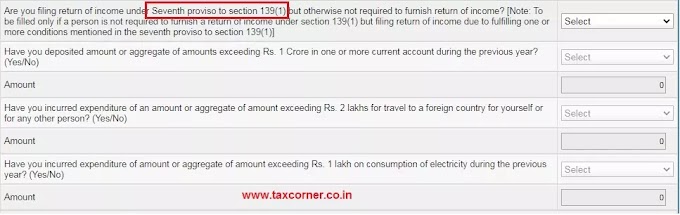

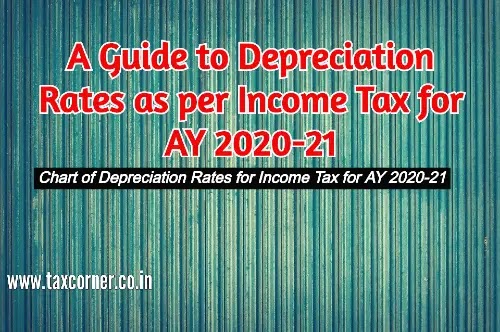

0 Comments